What To Do:
Facebook requires you to make a change or verification in your account. Please go to Facebook.com and log in.
LBD Marketing have made it easy to provide our team with the correct permissions to run your Facebook ad campaign.
We use a software called Leadsie that connects with your Facebook account and allows you to share the assets such as your Facebook Page, Ad Account & Pixel.
Simply watch the short video on this page to see how it works.
You can provide access by CLICKING HERE
During the process, you may receive an error message.
If so, please use the guide below to find the solution for each error code.
This page gives an overview of possible errors that can occur when a client attempts to give access to Leadsie.
While errors are rare (<5%), they can occur in different circumstances
What To Do:
It appears you have not given the Leadsie app all permissions that we require. We can only share the assets if you give our Facebook/Google application all these permissions. Remember that we will never make any changes without your explicit permission, and you can revoke the access of our application anytime after granting access.To solve this problem, hit disconnect at the top, then log in again.
What To Do:
In order to share ad accounts in particular, Facebook requires enabling 2-Factor authentication. You can activate it here.
What To Do:
You don’t have admin rights for the Facebook assets you’re attempting to share. Please obtain these permissions or share the link with an admin.
What To Do:
Leadsie shares your Instagram/Pixel access by connecting it to an ad account. The ad account you selected is not part of the business manager that the Instagram or Pixel you’ve selected belong to. The ad account must be part of the same business manager.
What To Do:
You need to verify your email with Facebook. If you didn’t receive the verification email or are experiencing problems you can request a new verification email from Facebook in your business settings, at the bottom of the page. share the link with an admin.
What To Do:
This means your account is restricted, HOWEVER in most cases you simply have to enable 2-Factor Authentication (2FA) in order to solve this problem. You can set it up here.
What To Do:
There might be a temporary issue with the Facebook API, so please try to give permissions again. Go to this link: https://app.leadsie.io/reset After resetting, go to your access link again, log in with Facebook and grant all permissions requested.If the error persists, please check if you’ve got full admin rights for the assets that you’re trying to share.
What To Do:
It appears that you haven’t given our Facebook application the required permissions, either generally or for the particular business an asset is part of that you’re trying to share.Please remove the Leadsie application by visiting this link: https://app.leadsie.io/reset After resetting, go to your access link again, log in with Facebook and grant all permissions requested.
What To Do:
There might be a temporary issue with the Facebook API, but meanwhile please try to give permissions again. Go to this link: https://app.leadsie.io/reset After resetting, go to your access link again, log in with Facebook and grant all permissions requested.If the error persists, please check if you’ve got full admin rights for the assets that you’re trying to share.
What To Do:
In order to connect the pixel to the ad account you’re sharing, you need to be an admin of the business manager that owns the pixel. Please get full admin permissions for the pixel.
What To Do:
It appears that you haven’t given our Facebook application the required permissions, either generally or for the particular business an asset is part of that you’re trying to share.Please remove the Leadsie application by visiting this link: https://app.leadsie.io/reset After resetting, go to your access link again, log in with Facebook and grant all permissions requested.
What To Do:
It appears that you haven’t given our Facebook application the required permissions, either generally or for the particular business an asset is part of that you’re trying to share.Please remove the Leadsie application by visiting this link: https://app.leadsie.io/reset After resetting, go to your access link again, log in with Facebook and grant all permissions requested.
What To Do:
It appears that you haven’t given our Facebook application the required permissions, either generally or for the particular business an asset is part of that you’re trying to share.Please remove the Leadsie application by visiting this link: https://app.leadsie.io/reset After resetting, go to your access link again, log in with Facebook and grant all permissions requested.
What To Do:
It appears that you haven’t given our Facebook application the required permissions, either generally or for the particular business an asset is part of that you’re trying to share.Please remove the Leadsie application by visiting this link: https://app.leadsie.io/reset After resetting, go to your access link again, log in with Facebook and grant all permissions requested.
What To Do:
Facebook requires you to make a change or verification in your account. Please go to Facebook.com and log in.