REPORTING & DAILY MONITORING INSTRUCTIONS
Please see below the instructions for each job you will need to complete throughout the week.
TUESDAY
SUMMARY:
Ensure all client’s Facebook campaigns are running.
SOFTWARE USED:
Agency Analytics
Logins:
https://app.agencyanalytics.com/campaigns
User: mitch@mitchgibson.com.au
Pass: Roosters02
ACTIONS:
Please watch the instructional video below and any clients campaigns that have a $0 spend need to be logged on this Google sheet – https://ggle.io/5kIZ
Once this task is completed each time, please send an email to:
melinda@lbdmarketing.com.au
mitch@lbdmarketing.com.au
Using the following template:
SUBJECT: Facebook Campaign Audit Complete – INSERT DATE
—
Hi Melinda & Mitch
Confirming the Facebook Campaign Audit has been complete.
Please see the results here:
VIDEO INSTRUCTIONS:
SUMMARY:
Ensure Facebook Lead Count Matches Client Google Spreadsheets
SOFTWARE USED:
Agency Analytics
Logins:
https://app.agencyanalytics.com/campaigns
User: mitch@mitchgibson.com.au
Pass: Roosters02
ACTIONS:
Please watch the instructional video below
To access the list of client Google Sheets go here:
https://ggle.io/5kkG
Any campaigns that don’t match should be reported here:
Once this task is completed each time, please send an email to:
melinda@lbdmarketing.com.au
mitch@lbdmarketing.com.au
Using the following template:
SUBJECT: Client Lead Data Complete – INSERT DATE
—
Hi Melinda & Mitch
Confirming the all campaigns lead data has been checked against the client’s Google Sheet.
Any that didn’t match have been reported here:
VIDEO INSTRUCTIONS:
SUMMARY:
Send 50 emails to other agencies looking to partner with LBD Marketing
SOFTWARE USED:
Pipedrive
Logins:
https://lbdmarketing.pipedrive.com/
User: mitch@lbdmarketing.com.au
Pass: Roosters02!
ACTIONS:
Please watch the instructional video below to see how to send a templated email in Pipedrive based on the data provided in the Google Sheet below:
Once this task is completed each time, please send an email to:
mitch@lbdmarketing.com.au
Using the following template:
SUBJECT: LBD Agency Emails Sent – INSERT DATE
—
Hi Mitch
Confirming that 50 emails have been sent to potential agencies in Pipedrive
Please see the updated Google Sheet here:
https://ggle.io/5kg1
VIDEO INSTRUCTIONS:
WEDNESDAY
SUMMARY:
Prepare the weekly Facebook ad reports for all clients.
SOFTWARE USED:
Agency Analytics
Logins:
https://app.agencyanalytics.com/campaigns
User: mitch@mitchgibson.com.au
Pass: Roosters02
Basecamp
Logins:
https://launchpad.37signals.com/basecamp
User: support@vacationmarketers.com
Pass: Roosters02!LBD
ACTIONS:
Please watch the instructional video below and follow the following steps:
- Go to Agency Analytics main dashboard page. The clients will be in alphabetical order.
- Click on the clients profile, then on the left hand menu, select Paid Ads > Facebook Ads.
- Next, select the date range from the previous Thursday to the current date (Wednesday) and ensure the timezone is Sydney. Australia.
- Next click the report icon and press Download PDF.
- Once you have downloaded the PDF, go back to the date selector and under “Compare To” select “Last Period” and click “Apply”
- Next, look at the “Cost Per Lead” data and if the Cost Per Lead is 15% or higher than previous period, request a refreshed image on the Google sheet here: https://ggle.io/5kId
- Next, login to Basecamp and find the matching client profile.
- Start a new discussion with the subject “Weekly Report – INSERT DATE RANGE”
- Attach the PDF report you downloaded to the document.
- In the body of the discussion, add the following template and fill in the data:
Hi,
Please see attached your Facebook ads weekly report for the previous 7 days.
In this period you have received XX leads.
(If the cost per lead was lower than the previous period, add the line)
Compared to last week’s report, the cost per lead has improved by XX%
(If the cost per lead was 15% higher and requires a refresh, add the line)
Our design team is currently working on a refreshed image that we feel will improve next week’s results.
11. Select “Don’t email anyone, just post the message to Basecamp.” and then click “Post Message” and continue to the next client.
12. Then update the client’s stats on this Google Sheet https://ggle.io/5mkE
Once this task is completed each time, please send an email to:
melinda@lbdmarketing.com.au
mitch@lbdmarketing.com.au
Using the following template:
SUBJECT: Report Prep Complete – INSERT DATE
—
Hi Melinda & Mitch
Confirming the reports for each client have been prepared.
This is the list of clients that require refreshed artwork as their lead cost was >15% higher than the previous period.
VIDEO INSTRUCTIONS:
THURSDAY
SUMMARY:
Send reports to MFG clients
SOFTWARE USED:
Pipedrive
Logins:
https://lbdmarketing.pipedrive.com/
User: mitch@lbdmarketing.com.au
Pass: Roosters02!
Basecamp
Logins:
https://launchpad.37signals.com/basecamp
User: support@vacationmarketers.com
Pass: Roosters02!LBD
ACTIONS:
Please watch the instructional video below to see how to send out the weekly reports you prepared yesterday using Pipedrive.
- Login to Pipedrive and click the MAIL ICON on the left hand menu
- Next, click the GREEN + icon to compose a new email.
- Select the template “MFG – Weekly Report Template”
- Copy the email and name of the contact in the Basecamp Text Document
- Additionally in the BCC field, please add melinda@lbdmarketing.com.au
- In the SUBJECT LINE, replace the placeholder for “Organisation” with the client’s business name
- Copy and paste the summary you created for that client in the report preparation.
- Add the client’s name from step 1 after “Hi”
- Attach the PDF report to the email and press SEND
- Once the report is sent, go back to the Report Prep basecamp discussion and add a note that says “Report Sent” and Post Message.
Once this task is completed each time, please send an email to:
melinda@lbdmarketing.com.au
mitch@lbdmarketing.com.au
Using the following template:
SUBJECT: MFG Report Sending Complete – INSERT DATE
—
Hi Melinda & Mitch
Confirming the reports for MFG clients have been emailed.
The summary can be found on the Google sheet here: https://ggle.io/5kje
VIDEO INSTRUCTIONS:
SUMMARY:
Send reports to LBD clients
SOFTWARE USED:
Pipedrive
Logins:
https://lbdmarketing.pipedrive.com/
User: mitch@lbdmarketing.com.au
Pass: Roosters02!
Basecamp
Logins:
https://launchpad.37signals.com/basecamp
User: support@vacationmarketers.com
Pass: Roosters02!LBD
ACTIONS:
Please watch the instructional video below to see how to send out the weekly reports you prepared yesterday using Pipedrive.
- Login to Pipedrive and click the MAIL ICON on the left hand menu
- Next, click the GREEN + icon to compose a new email.
- Select the template “MFG – Weekly Report Template”
- Copy the email and name of the contact in the Basecamp Text Document
- Additionally in the BCC field, please add melinda@lbdmarketing.com.au
- In the SUBJECT LINE, replace the placeholder for “Organisation” with the client’s business name
- Copy and paste the summary you created for that client in the report preparation.
- Add the client’s name from step 1 after “Hi”
- Attach the PDF report to the email and press SEND
- Once the report is sent, go back to the Report Prep basecamp discussion and add a note that says “Report Sent” and Post Message.
Once this task is completed each time, please send an email to:
melinda@lbdmarketing.com.au
mitch@lbdmarketing.com.au
Using the following template:
SUBJECT: LBD Report Sending Complete – INSERT DATE
—
Hi Melinda & Mitch
Confirming the reports for LBD clients have been emailed.
The summary can be found on the Google sheet here: https://ggle.io/5kje
VIDEO INSTRUCTIONS:
SUMMARY:
Ensure all client’s Facebook campaigns are running.
SOFTWARE USED:
Agency Analytics
Logins:
https://app.agencyanalytics.com/campaigns
User: mitch@mitchgibson.com.au
Pass: Roosters02
ACTIONS:
Please watch the instructional video below and any clients campaigns that have a $0 spend need to be logged on this Google sheet – https://ggle.io/5kIZ
Once this task is completed each time, please send an email to:
melinda@lbdmarketing.com.au
mitch@lbdmarketing.com.au
Using the following template:
SUBJECT: Facebook Campaign Audit Complete – INSERT DATE
—
Hi Melinda & Mitch
Confirming the Facebook Campaign Audit has been complete.
Please see the results here:
VIDEO INSTRUCTIONS:
SUMMARY:
Ensure Facebook Lead Count Matches Client Google Spreadsheets
SOFTWARE USED:
Agency Analytics
Logins:
https://app.agencyanalytics.com/campaigns
User: mitch@mitchgibson.com.au
Pass: Roosters02
ACTIONS:
Please watch the instructional video below
To access the list of client Google Sheets go here:
https://ggle.io/5kkG
Any campaigns that don’t match should be reported here:
Once this task is completed each time, please send an email to:
melinda@lbdmarketing.com.au
mitch@lbdmarketing.com.au
Using the following template:
SUBJECT: Client Lead Data Complete – INSERT DATE
—
Hi Melinda & Mitch
Confirming the all campaigns lead data has been checked against the client’s Google Sheet.
Any that didn’t match have been reported here:
VIDEO INSTRUCTIONS: